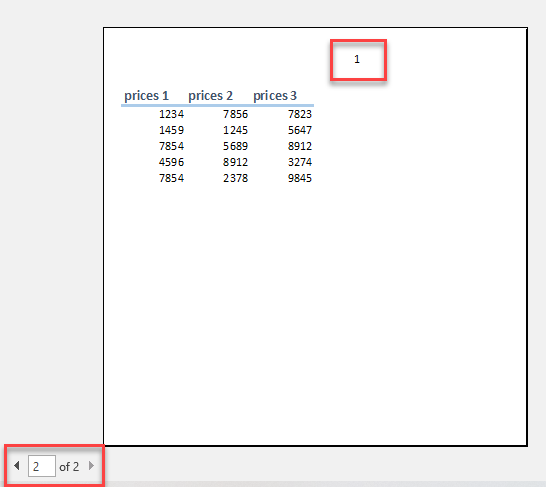How to Create a Cover Page in Excel & Google Sheets
This tutorial demonstrates how to create a cover page in Excel.
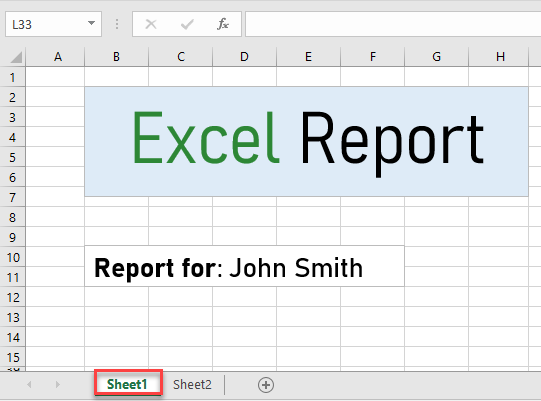
Create Cover Page in Excel
The cover page is a great way to make your workbook more organized by putting all the general information on it. In Excel, there is no direct way to add a cover page but there is a workaround. To set a cover page just follow the next steps:
1. Add the sheet with all general information about the workbook.
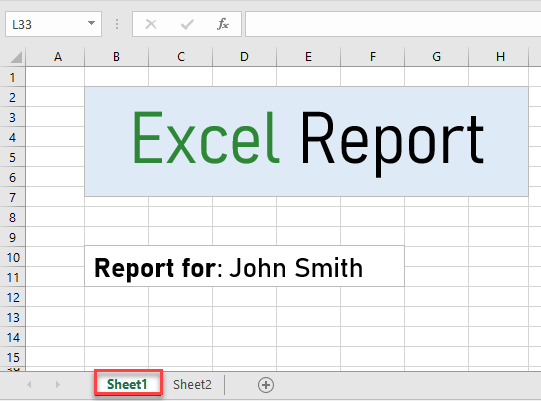
2. After the, (1) select the next sheet after the “cover” one (sheet 2) and in the Ribbon, (2) go to Page Layout and (3) click on Page Setup icon in the lower right corner.
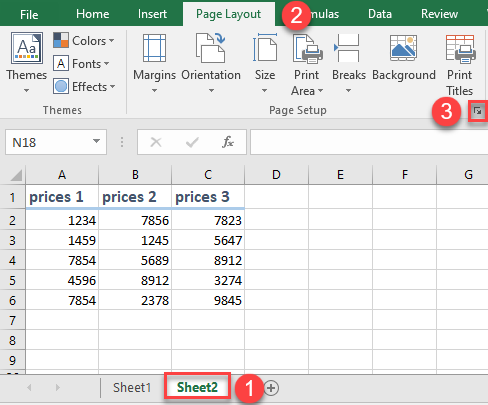
3. The Page Setup window will open. In First page number box (1) enter 1 and (2) press OK. After this step, sheet 2 will be marked as the first page of this workbook.
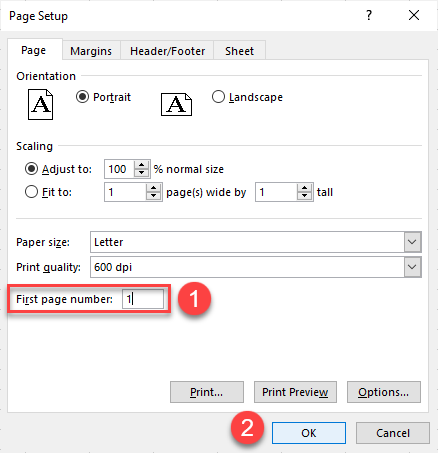
4. To add page numbers, in the Ribbon (1) go to Insert and (2) choose Header & Footer.
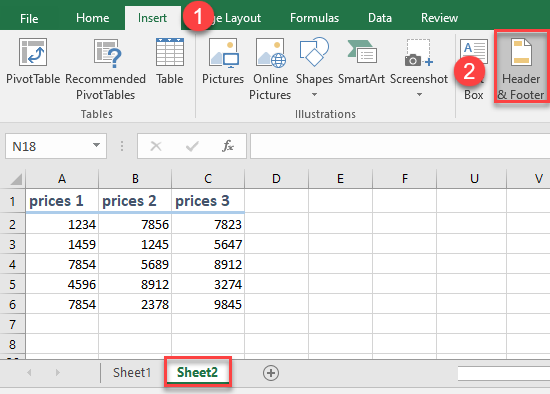
5. After that, (1) click on the Design tab and (2) select Page Number.
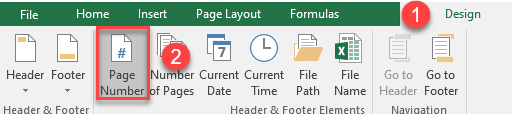
As a result, the page numbers will be added.
To check this, in the Ribbon go to File and click on Print (or use CTRL + P shortcut).
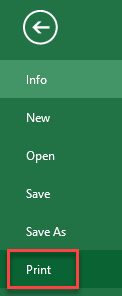
After that, under Settings (1) click on the Print Active Sheets (this is chosen by default) and (2) choose Print Entire Workbook.

As a result, you will see that sheet 2 is numbered as page 1.