Copy Multiple Sheets to New Workbook – Excel & Google Sheets
This tutorial demonstrates how to copy multiple sheets to a new workbook in Excel and Google Sheets.
Copy Multiple Adjacent Sheets
- In the workbook that contains the sheets you wish to copy, click on the tab of the first sheet required.

- Holding down the SHIFT key, click on the tab of last sheet required. This will put your sheets into group mode; the group includes all sheets between the first one that was selected and the last.
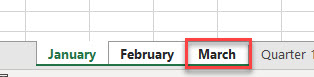
- Right-click on one of the selected sheet tabs, and then select Move or Copy.

- In the dialog box, select (new book) from the To book drop-down list, make sure that the Create a copy check box is checked, and then click OK.

A new Workbook is created with the selected sheets.
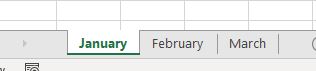
Copy Multiple Non-Adjacent Sheets
- In the workbook that contains the sheets you wish to copy, click on the tab of the first sheet required.

- Holding down the CTRL key, click on each of the tabs of the sheets you wish to copy. This will put your sheets into group mode, and the group includes only the selected sheets.

- Right-click on one of the selected sheet tabs, and then select Move or Copy.

- In the dialog box, select (new book) from the To book drop-down list, make sure that the Create a copy check box is checked, and then click OK.

A new workbook is created with the selected sheets.

Note: Copying sheets between workbooks and to new workbooks can also be done with VBA.
Copy Multiple Sheets in Google Sheets
Copying sheets in Google Sheets works in the same way.
- Select the first sheet you wish to copy, and then holding down the SHIFT key, select the last sheet.

- As in Excel, right-click on the sheet tab, and select Copy to > New Spreadsheet.

- Click Open spreadsheet to open the new spreadsheet. A new window opens in your browser with the selected sheets copied into it.
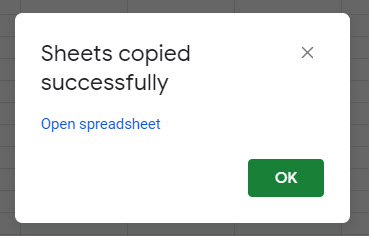
- Click OK in your spreadsheet to dismiss the message.
To copy non-adjacent sheets in Google Sheets, hold down the CTRL key when selecting the sheet tabs.

Then follow the procedure as above.